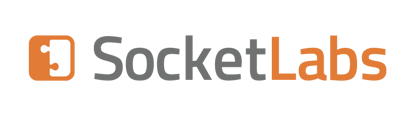This is a known issue and will be addressed in a future release. Right now there is no built in way to do this but there are a couple of workarounds.
Chrome Developer Tools
The easiest way is to open the account configuration page using Chrome to an existing account.
- Right click on the ID field that shows the account number and select "Inspect"
- This will open the developer tools and you will see the value of the text box, which is the account #.
- Double click on it and change the value to the id you want to use.
- Click out of the area once its changed.
- You will see the change take on the browser.
- Next change the "Base Path" value to use the matching account number path.
- Then check the "Create path.." checkbox underneath it.
- Choose a new user name and click apply.
- This will create a new account with the specified id.
- You can then configure the account.
Using the Web Services
- You can the Mta's web services manually from the local machine using the built in test interface by using a web browser.
- Make sure the webservices are enabled on the administrative page and then navigate to http://localhost:8086/accountsettings.asmx?op=Create on the local machine.
- This will only work using localhost.
- Here you will see a very simple interface.
- You can set the friendlyName, userName and Password.
- Then the trick is you have to set the BasePath value to "AccountId : 1001" (without the quotes) where 1001 is the account number you want to use for the account id instead of the actual path.
- This trick will cause the Mta to create a server with that specific id.
- Then you can go to the account list in the web interface and configure that account as you would any other.